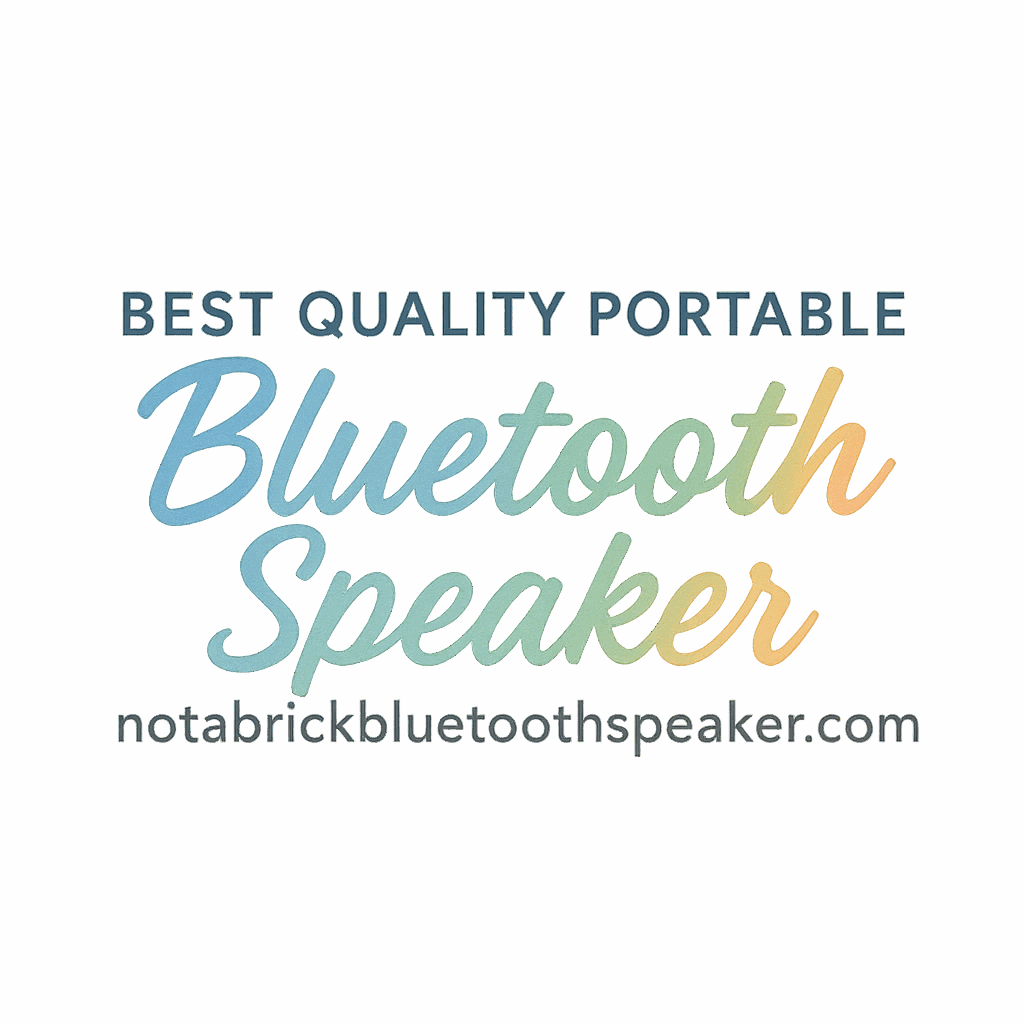Introduction
Let’s be honest—nothing kills the vibe faster than a Bluetooth speaker that just won’t connect. Whether you’re trying to play music at a party or watch a movie without disturbing others, pairing your Bluetooth speaker should be as easy as pressing a button. And guess what? It actually can be!
In this post, we’re diving into 5 easy ways to pair your Bluetooth speaker with any device—smartphones, laptops, TVs, gaming consoles, and even smart home gadgets. We’ll keep things simple, practical, and beginner-friendly so you can enjoy top-quality sound without the tech headaches.
💡 By the way, if you want to learn more about different speaker features, maintenance, and comparisons, check out our handy buying guides and comparison reviews.
Why Bluetooth Pairing Matters
Bluetooth pairing might seem like a basic task, but it plays a huge role in your audio experience. Whether you’re jamming out during workouts or binge-watching your favorite show, seamless connectivity ensures uninterrupted sound and fewer tech frustrations.
Plus, with portable speakers becoming a staple in many households, knowing how to pair them efficiently is a must-have skill.
1. Pairing a Bluetooth Speaker with a Smartphone
The most common way people use Bluetooth speakers is through their phones. Luckily, pairing a speaker with your smartphone is usually quick and straightforward.
For Android Devices
- Turn on your Bluetooth speaker and make sure it’s in pairing mode.
- On your Android phone, go to Settings > Bluetooth.
- Toggle Bluetooth ON.
- Wait for your speaker to appear in the list of available devices.
- Tap the speaker name to pair.
✅ You’re connected!
For iPhone Users
- Power on your speaker and enable pairing mode.
- On your iPhone, go to Settings > Bluetooth.
- Turn on Bluetooth if it’s off.
- Under “Other Devices,” tap your speaker name.
Boom—you’re paired!
Common Smartphone Pairing Issues
- Make sure the speaker isn’t already connected to another device.
- If the speaker doesn’t show up, turn Bluetooth off and back on.
- Still stuck? Check out our troubleshooting section for more fixes.
Want more smartphone pairing tricks? Visit our usage tips & tricks section.
2. Pairing a Bluetooth Speaker with a Laptop or Desktop
Need to level up your work-from-home sound or pump up your study playlist? Here’s how to connect your Bluetooth speaker to your computer.
For Windows PCs
- Click the Start Menu > Settings > Devices > Bluetooth & other devices.
- Turn on Bluetooth.
- Click “Add Bluetooth or other device.”
- Select “Bluetooth” and choose your speaker from the list.
For macOS Systems
- Open System Preferences > Bluetooth.
- Turn Bluetooth ON.
- Click on the speaker name and hit “Connect.”
Troubleshooting Computer Connectivity
- Make sure your PC has Bluetooth. If not, consider a USB Bluetooth dongle.
- Reboot both devices if pairing fails.
- Still having problems? Explore our Bluetooth fix tag for detailed help.
3. Pairing a Bluetooth Speaker with Smart TVs
TV audio systems are often lacking in bass and clarity. Good news—you can hook up your Bluetooth speaker for a cinematic upgrade.
Using the Built-In Bluetooth Feature
- On your smart TV, go to Settings > Sound > Bluetooth Speaker List.
- Turn on your speaker and put it in pairing mode.
- Select the speaker and confirm pairing.
Works great with most Android TVs, Samsung, LG, and more.
External Bluetooth Transmitters for Older TVs
If your TV doesn’t support Bluetooth:
- Buy a Bluetooth transmitter and plug it into the audio output (usually 3.5mm jack or RCA).
- Pair it with your speaker as normal.
Check out more alternatives for connecting old tech to new-age speakers.

4. Pairing a Bluetooth Speaker with Gaming Consoles
Want to hear those game explosions in full stereo glory? It’s possible—with a few tricks.
PlayStation Bluetooth Limitations
PlayStation consoles don’t natively support third-party Bluetooth audio. Workaround:
- Use a Bluetooth audio adapter with a 3.5mm jack on your controller.
- Plug it in and pair your speaker.
Xbox Workarounds
Xbox is even more limited, but here’s the trick:
- Connect the speaker to your TV (if the console is hooked up via HDMI).
- Or use a Bluetooth transmitter attached to the TV or controller.
Find more performance hacks under our placement and performance tags.
5. Pairing a Bluetooth Speaker with Smart Home Devices
Imagine asking Alexa to play your playlist through a booming speaker—sweet, right?
Google Home and Alexa Integration
- Open the Alexa or Google Home app.
- Go to Device Settings > Bluetooth > Pair New Device.
- Put your Bluetooth speaker in pairing mode.
- Select it from the list.
Voilà—your voice assistant just got louder.
Using Third-Party Bluetooth Hubs
For devices without direct support, third-party hubs can act as a bridge. These hubs make Bluetooth pairing a breeze, even for older smart devices.
Read more in our technology tag.
Tips to Keep Your Bluetooth Speaker Connected Smoothly
Nothing’s worse than a speaker that randomly disconnects. Here’s how to stay synced.
Placement Tips for Better Performance
- Keep the speaker within 30 feet of your device.
- Avoid walls, metal surfaces, and microwaves.
- Keep it elevated—like on a shelf or table.
Explore more tips on the sound-tips page.
Charge Your Devices Regularly
Low battery = poor connection. Always keep both devices charged to prevent random dropouts.
Common Bluetooth Pairing Problems and How to Fix Them
Resetting the Speaker
When in doubt, reset:
- Hold the power button for 10 seconds (varies by brand).
- Re-enter pairing mode and try again.
Clearing Device List
Your speaker might be overwhelmed with past connections. Clear it by:
- Holding Bluetooth + Volume Up for 5-10 seconds (varies by brand).
Browse more speaker maintenance tips and care resources.
Final Thoughts
Pairing your Bluetooth speaker doesn’t have to be a frustrating experience. Whether you’re pairing to a phone, laptop, TV, console, or smart home device, the steps are pretty simple once you know them. And if things go wrong? Don’t sweat it—there are fixes for almost every situation.
Ready to explore more ways to use your speaker like a pro? Dive into our features & specs, usage tips, and comparison reviews to get the most out of your setup.
FAQs
1. How do I know if my device supports Bluetooth?
Check the device settings—look under “Bluetooth” or “Connections.” If you don’t see it, your device may not support it.
2. Why won’t my Bluetooth speaker connect?
It might already be connected to another device. Try unpairing everything and resetting the speaker.
3. Can I pair multiple devices to one speaker?
Some speakers support multi-device pairing, but not all. Check your speaker’s manual or features page.
4. What’s the best placement for a Bluetooth speaker?
Place it in an open area, elevated, and within 30 feet of the source device for best sound and connection.
5. Are Bluetooth transmitters worth it?
Absolutely, especially for older TVs and game consoles. They make wired devices go wireless.
6. Do Bluetooth speakers work while charging?
Yes, most Bluetooth speakers work while charging, but battery performance may vary.
7. How do I extend my speaker’s lifespan?
Regular maintenance, proper storage, and keeping firmware updated can make it last longer. Learn more on our long-lasting tag.