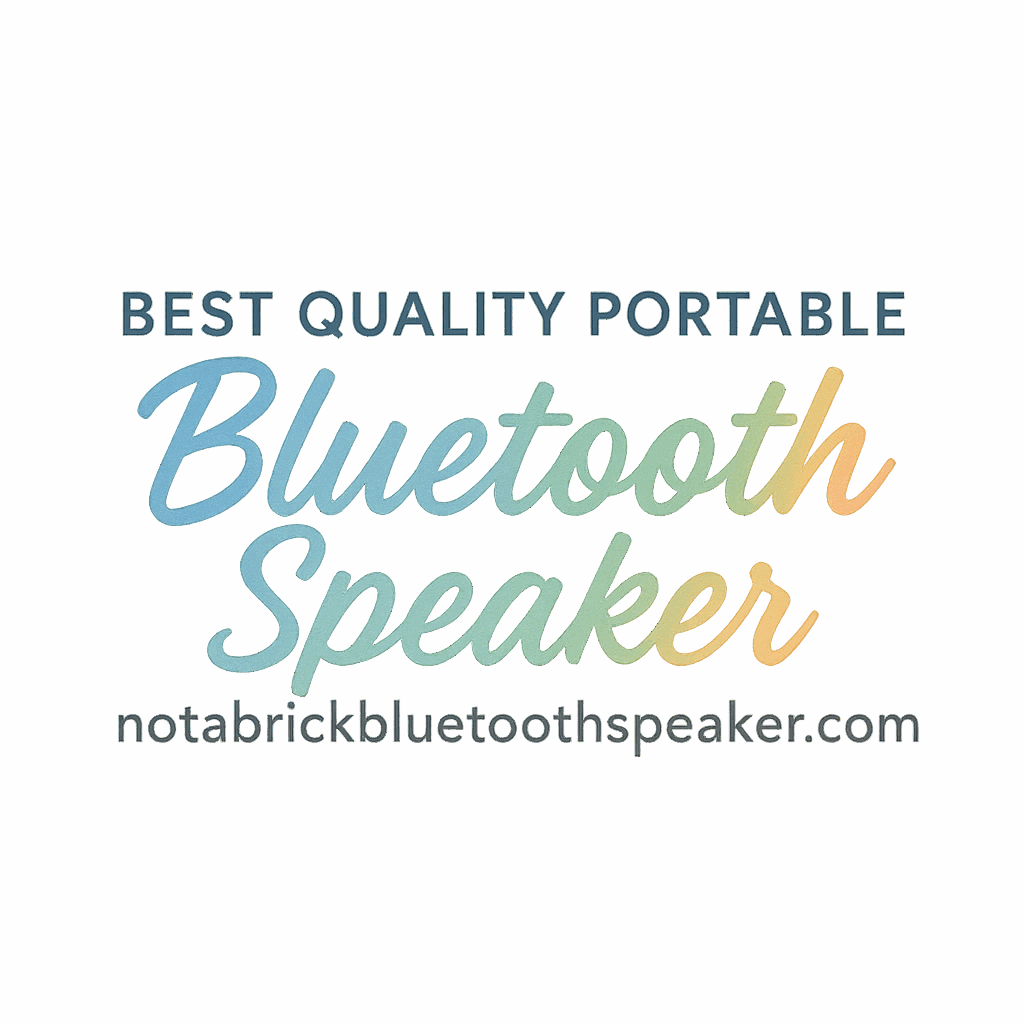Introduction
Ever been jamming to your favorite playlist only to have your Bluetooth speaker cut out mid-chorus? Yep, we’ve all been there. Bluetooth technology is super convenient, but it’s not without its quirks. Whether you’re pairing a speaker, connecting to your phone, or streaming audio to your earbuds, Bluetooth problems can ruin the vibe.
In this article, we’ll explore 7 common Bluetooth connection issues and easy fixes to get you back to smooth streaming. If you’re tired of battling dropped connections or bad sound, keep reading — we’ve got practical solutions for you.
Need help choosing the right Bluetooth speaker instead? Check out our buying guides for the best picks!
1. Bluetooth Not Turning On
Common Causes
If Bluetooth isn’t turning on at all, it’s often due to:
- System glitches or software bugs
- Low battery mode disabling Bluetooth
- Airplane mode being enabled
- Hardware malfunctions
Easy Fix
- Restart Your Device: This clears temporary system issues.
- Disable Airplane Mode: It often disables Bluetooth.
- Check Battery Saver Settings: Make sure Bluetooth is not being restricted to save battery.
- Reset Network Settings: This can fix persistent issues.
- Software Update: Sometimes, all it takes is updating your OS.
Still no luck? It might be a hardware issue — time to contact support or explore our maintenance & troubleshooting section.
2. Device Not Discoverable
Why It Happens
Bluetooth devices have a “discoverable” mode, but not all stay visible permanently. If your speaker or phone isn’t showing up:
- Discoverable mode timed out
- Devices are too far apart
- One of them is already paired with something else
Quick Troubleshooting Steps
- Make Sure Bluetooth is On: Sounds simple, but double-check it.
- Bring Devices Closer Together: Stay within 10 meters.
- Turn Discoverable Mode Back On: Some speakers have a pairing button you’ll need to hold.
- Forget Old Devices: Remove unused devices from your list.
Want to learn about better speaker placement? Visit our placement tips page.
3. Intermittent Bluetooth Audio Drops
What Causes Audio Dropouts
If your Bluetooth speaker sounds like it’s skipping or dropping out:
- Wireless interference from Wi-Fi, microwaves, etc.
- Too many connected devices
- Signal range exceeded
- Outdated drivers or firmware
Quick Fixes
- Keep Other Wireless Devices Away: Reduce interference.
- Move Closer to the Speaker: Keep under 10 meters, no walls.
- Update Firmware: Especially for smart speakers.
- Turn Off Background Apps: On phones, this can reduce latency.
Explore the full features and specs of your Bluetooth speaker for model-specific updates.
4. Can’t Pair With a Bluetooth Speaker
Causes of Pairing Failure
- Wrong device selected
- Already connected to another phone or tablet
- Compatibility issues (e.g., older Bluetooth versions)
Effective Solutions
- Turn Off and On: Both the speaker and your phone.
- Forget the Device: And then try pairing again.
- Reset the Speaker: Check your model’s reset instructions.
- Check for Updates: A firmware update may fix it.
Looking to compare models that pair effortlessly? See our comparison reviews.

5. Bluetooth Connected but No Sound
Potential Reasons
- Audio is being sent to the wrong output
- Speaker volume is muted
- Media not playing on the phone
- Audio format not supported
Fixing the Audio Output Problem
- Check Volume on Both Devices
- Change Output Settings: On your phone or computer.
- Try Another App: Sometimes it’s the app, not the speaker.
- Reconnect the Devices
Need better pairing tips? Dive into our Bluetooth pairing tag.
6. Bluetooth Devices Keep Disconnecting
Connection Instability Explained
Bluetooth signals can drop because of:
- Battery issues
- Too many apps running
- Moving out of range
- Power-saving settings
Stable Connectivity Tips
- Disable Battery Optimization: For Bluetooth apps.
- Keep Devices Charged
- Don’t Walk Away While Streaming
- Avoid Physical Barriers: Like thick walls or metal surfaces
Want a speaker known for a solid connection? Check out our long-lasting speaker recommendations.
7. Poor Bluetooth Audio Quality
Understanding Audio Quality Issues
- Codec mismatches (SBC vs. aptX)
- Interference
- Low bitrate streaming
- Faulty speakers or phone output
Boosting Bluetooth Audio Performance
- Use High-Quality Audio Codecs: If supported by both devices.
- Stay Close and Interference-Free
- Use Music Apps With Better Bitrate
- Upgrade If Necessary: Consider better Bluetooth speaker alternatives
Check out our top sound tips for enhanced audio performance.
How to Prevent Future Bluetooth Problems
Pro Tips and Habits
- Restart your device weekly
- Keep Bluetooth updated
- Disconnect unused devices
- Avoid pairing with public or unknown devices
Recommended Bluetooth Settings
- Turn off Auto-Connect (for some apps)
- Keep “Visibility” off when not in use
- Adjust “Keep Alive” timers on certain Androids
Visit our usage tips & tricks section for expert advice.
Explore More About Bluetooth on Our Site
Looking for more expert Bluetooth help?
- Check our in-depth Bluetooth fix guides
- Explore speaker technology trends
- Read the latest performance reviews
- Browse everything tagged Bluetooth speaker
Conclusion
Bluetooth issues are frustrating — but with the right know-how, they’re often easy to fix. From quick resets to checking settings, these 7 common Bluetooth connection issues can usually be solved without a tech support call. Just remember: stay close, keep it updated, and don’t let interference win.
For more detailed help and product recommendations, explore the complete guides at Not A Brick Bluetooth Speaker.
FAQs
1. Why does my Bluetooth speaker keep cutting out?
This usually happens due to wireless interference or distance from your device. Try reducing obstacles or moving closer.
2. How do I reset my Bluetooth speaker?
Each brand has its method, but generally holding the power and Bluetooth button together for 10 seconds works. Check your model’s manual or our troubleshooting guides.
3. Why won’t my phone find my Bluetooth speaker?
Make sure your speaker is in pairing mode and not already connected to another device. Also, toggle Bluetooth off/on on your phone.
4. Can Bluetooth interference affect audio quality?
Absolutely. Wi-Fi networks, microwaves, and even USB 3.0 ports nearby can interfere.
5. Is Bluetooth 5.0 better for connection stability?
Yes, Bluetooth 5.0 offers longer range, faster speeds, and more stable connections.
6. What should I do if my speaker connects but there’s no sound?
Double-check volume, make sure the right audio output is selected, and try a different audio app.
7. How can I improve my Bluetooth speaker’s performance?
Update firmware, use high-quality audio files, reduce interference, and follow our performance tips.